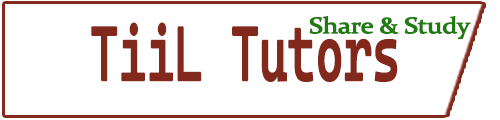🔍 Giới thiệu
TopAppBar (hay thường được gọi là Toolbar) là thành phần ở đầu màn hình, hiển thị tiêu đề, logo, và các biểu tượng hành động như Tìm kiếm, Giỏ hàng, Menu tùy chọn, v.v.
Nó thay thế
ActionBarcũ và được tùy biến dễ dàng hơn.
1️⃣ Tạo menu – top_app_bar_menu.xml
<menu xmlns:android="http://schemas.android.com/apk/res/android"
xmlns:app="http://schemas.android.com/apk/res-auto>
<item
android:id="@+id/action_search"
android:icon="@drawable/ic_search"
android:title="Tìm kiếm"
app:showAsAction="ifRoom"/>
<item
android:id="@+id/action_settings"
android:icon="@drawable/ic_settings"
android:title="Cài đặt"
app:showAsAction="never"/>
</menu>
2️⃣ Giao diện – activity_main.xml
<?xml version="1.0" encoding="utf-8"?>
<androidx.coordinatorlayout.widget.CoordinatorLayout xmlns:android="http://schemas.android.com/apk/res/android"
xmlns:app="http://schemas.android.com/apk/res-auto"
android:layout_width="match_parent"
android:layout_height="match_parent">
<!-- 2️⃣.1️⃣ AppBar -->
<com.google.android.material.appbar.AppBarLayout
android:layout_width="match_parent"
android:layout_height="wrap_content"
android:theme="@style/ThemeOverlay.MaterialComponents.Dark.ActionBar">
<!-- 2️⃣.2️⃣ TopAppBar (MaterialToolbar) -->
<com.google.android.material.appbar.MaterialToolbar
android:id="@+id/topAppBar"
android:layout_width="match_parent"
android:layout_height="?attr/actionBarSize"
android:background="?attr/colorPrimary"
android:title="Trang chủ"
android:titleTextColor="@android:color/white"
app:navigationIcon="@drawable/ic_menu"
app:menu="@menu/top_appbar_menu" />
</com.google.android.material.appbar.AppBarLayout>
<!-- 2️⃣.3️⃣ Nội dung chính cuộn được -->
<androidx.core.widget.NestedScrollView
android:layout_width="match_parent"
android:layout_height="match_parent"
android:fillViewport="true"
app:layout_behavior="@string/appbar_scrolling_view_behavior">
<!-- 2️⃣.4️⃣ ConstraintLayout chứa nội dung -->
<androidx.constraintlayout.widget.ConstraintLayout
android:layout_width="match_parent"
android:layout_height="wrap_content"
android:padding="16dp">
<!-- Ví dụ nội dung -->
<TextView
android:id="@+id/welcomeText"
android:layout_width="0dp"
android:layout_height="wrap_content"
android:text="Chào mừng đến với TiiL App!"
android:textSize="18sp"
android:textStyle="bold"
app:layout_constraintTop_toTopOf="parent"
app:layout_constraintStart_toStartOf="parent"
app:layout_constraintEnd_toEndOf="parent" />
<EditText
android:id="@+id/inputName"
android:layout_width="0dp"
android:layout_height="wrap_content"
android:hint="Nhập tên của bạn"
app:layout_constraintTop_toBottomOf="@id/welcomeText"
app:layout_constraintStart_toStartOf="parent"
app:layout_constraintEnd_toEndOf="parent"
android:layout_marginTop="16dp" />
</androidx.constraintlayout.widget.ConstraintLayout>
</androidx.core.widget.NestedScrollView>
</androidx.coordinatorlayout.widget.CoordinatorLayout>
3️⃣ Xử lý sự kiện – MainActivity.java
public class MainActivity extends AppCompatActivity {
private MaterialToolbar topAppBar;
@Override
protected void onCreate(Bundle savedInstanceState) {
super.onCreate(savedInstanceState);
setContentView(R.layout.activity_main);
topAppBar = findViewById(R.id.topAppBar);
// Navigation icon (hamburger/menu)
topAppBar.setNavigationOnClickListener(v ->
Toast.makeText(this, "Mở menu điều hướng", Toast.LENGTH_SHORT).show()
);
// Action menu item click
topAppBar.setOnMenuItemClickListener(item -> {
switch (item.getItemId()) {
case R.id.action_search:
Toast.makeText(this, "Tìm kiếm...", Toast.LENGTH_SHORT).show();
return true;
case R.id.action_settings:
Toast.makeText(this, "Mở cài đặt", Toast.LENGTH_SHORT).show();
return true;
}
return false;
});
}
}
💡 Mở rộng
- Có thể kết hợp
DrawerLayoutđể mở Navigation Drawer khi clicknavigationIcon. - Có thể đổi tiêu đề động bằng
topAppBar.setTitle("Tiêu đề mới"); - Nếu dùng Fragment: đặt Toolbar trong
MainActivityvà điều khiển từ Fragment qua interface hoặc Navigation Component.
🎯 CoordinatorLayout là gì?
Nó là một layout đặc biệt trong Android (thuộc thư viện Material Components), có khả năng:
🔁 Tạo ra các tương tác mượt mà giữa các thành phần UI như:
AppBar,FloatingActionButton,BottomAppBar,Snackbar, v.v.- Tự động ẩn/hiện AppBar khi cuộn
- Đẩy
FABkhi xuất hiệnSnackbar
📦 Nó là một container đặc biệt, thường bao quanh các thành phần như AppBarLayout, BottomAppBar, ConstraintLayout…
🛠️ Tại sao nên dùng?
| Tình huống | Dùng CoordinatorLayout |
|---|---|
| AppBar cuộn khi scroll nội dung | ✅ Có |
| FAB tự động ẩn hiện | ✅ Có |
| Snackbar không che FAB | ✅ Có |
| Layout UI phức tạp nhiều ràng buộc | ❌ Không dùng trực tiếp (nên dùng ConstraintLayout lồng bên trong) |
💡 3️⃣ Các thành phần phối hợp
| Thành phần | Vai trò |
|---|---|
AppBarLayout | Tạo thanh TopAppBar có thể cuộn, sụp xuống |
MaterialToolbar | Chính là TopAppBar |
BottomAppBar | Thanh điều hướng phía dưới |
FloatingActionButton | Nút tròn hành động |
NestedScrollView, RecyclerView | Nội dung có thể cuộn |
layout_behavior | Thuộc tính để liên kết behavior động |