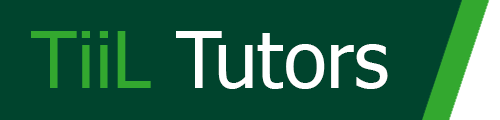Các nội dung chính
Link tải full mã nguồn
https://github.com/maicuongtho/SOT397-MobileAppDev/tree/main/RecycleViewExample
Lớp Country
package vn.edu.tinhoc123.recycleviewexample;
public class Country {
private String countryName;
private String countryFlag;
private int population;
// Constructor
// getters, setters
}
Lớp Country Recyclview Adaper
package vn.edu.tinhoc123.recycleviewexample;
import android.annotation.SuppressLint;
import android.view.LayoutInflater;
import android.view.View;
import android.view.ViewGroup;
import android.widget.ImageView;
import android.widget.TextView;
import android.widget.Toast;
import androidx.annotation.NonNull;
import androidx.recyclerview.widget.RecyclerView;
import java.util.List;
public class CountryRVAdapter extends RecyclerView.Adapter {
List<Country> lstDataSource;
public CountryRVAdapter(List<Country> lstDataSource) {
this.lstDataSource = lstDataSource;
}
// Item view hoder class
public final class CountryItemViewHoder extends RecyclerView.ViewHolder implements View.OnClickListener {
ImageView flagView;
TextView countryNameView;
TextView populationView;
public int position;
public CountryItemViewHoder(View itemView) {
super(itemView);
itemView.setOnClickListener(this);
flagView =(ImageView) itemView.findViewById(R.id.imageViewFlag);
countryNameView =(TextView) itemView.findViewById(R.id.textViewCountryName);
populationView = (TextView) itemView.findViewById(R.id.textViewPopulation);
}
@Override
public void onClick(View view) {
// Get the clicked item position
int clickedPosition = getAdapterPosition();
// Get the corresponding Ctrounty object
Country country = lstDataSource.get(clickedPosition);
// Perform the desired action for the clicked item
Toast.makeText(view.getContext(), "Clicked: " + country.getCountryName(), Toast.LENGTH_SHORT).show();
}
}
@NonNull
@Override
public RecyclerView.ViewHolder onCreateViewHolder(@NonNull ViewGroup parent, int viewType) {
View v = LayoutInflater.from(parent.getContext()).inflate(R.layout.country_item_layout, parent, false);
CountryItemViewHoder vh = new CountryItemViewHoder(v);
return vh;
}
@Override
public void onBindViewHolder(@NonNull RecyclerView.ViewHolder holder, @SuppressLint("RecyclerView") int position) {
CountryItemViewHoder viewHolder = (CountryItemViewHoder) holder;
viewHolder.position = position;
Country country = lstDataSource.get(position);
((CountryItemViewHoder) holder).countryNameView.setText(country.getCountryName());
((CountryItemViewHoder) holder).flagView.setImageResource( getMipmapResId(holder.itemView, country.getCountryFlag()));
((CountryItemViewHoder) holder).populationView.setText(String.valueOf(country.getPopulation()) );
}
private int getMipmapResId(View itemView, String mipmapName) {
String packageName = itemView.getContext().getPackageName();
return itemView.getResources().getIdentifier(mipmapName, "mipmap", packageName);
}
@Override
public int getItemCount() {
return lstDataSource.size();
}
}
Thiết kế bố cục cho mỗi Item, tệp: country_item_layout.xml
<?xml version="1.0" encoding="utf-8"?>
<androidx.constraintlayout.widget.ConstraintLayout xmlns:android="http://schemas.android.com/apk/res/android"
xmlns:app="http://schemas.android.com/apk/res-auto"
xmlns:tools="http://schemas.android.com/tools"
android:layout_width="match_parent"
android:layout_height="100dp" >
<ImageView
android:id="@+id/imageViewFlag"
android:layout_width="90dp"
android:layout_height="90dp"
android:layout_marginStart="5dp"
android:layout_marginTop="5dp"
android:layout_marginBottom="5dp"
app:layout_constraintBottom_toBottomOf="parent"
app:layout_constraintStart_toStartOf="parent"
app:layout_constraintTop_toTopOf="parent"
tools:srcCompat="@tools:sample/avatars" />
<TextView
android:id="@+id/textViewCountryName"
android:layout_width="0dp"
android:layout_height="50dp"
android:layout_marginStart="5dp"
android:layout_marginTop="5dp"
android:layout_marginEnd="5dp"
android:text="Ten Quoc Gia o day"
android:textStyle="bold"
android:textSize="18dp"
app:layout_constraintEnd_toEndOf="parent"
app:layout_constraintHorizontal_bias="0.0"
app:layout_constraintStart_toEndOf="@+id/imageViewFlag"
app:layout_constraintTop_toTopOf="parent" />
<TextView
android:id="@+id/textViewPopulation"
android:layout_width="0dp"
android:layout_height="38dp"
android:layout_marginStart="5dp"
android:layout_marginTop="2dp"
android:layout_marginEnd="5dp"
android:text="Population: 1000000"
app:layout_constraintEnd_toEndOf="parent"
app:layout_constraintStart_toEndOf="@+id/imageViewFlag"
app:layout_constraintTop_toBottomOf="@+id/textViewCountryName" />
</androidx.constraintlayout.widget.ConstraintLayout>
Xem full video hướng dẫn tại đây, hoặc xem bài về tùy biến Listview ở liên kết này https://youtu.be/Gq6XsOSQD7w?si=uBVKMQ82Tgxro0BI